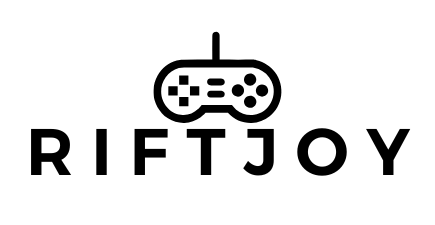Table of Contents
ToggleImagine gearing up for an epic gaming session only to find your Steam Deck is giving you the silent treatment. Those buttons that usually respond to your every command? Yeah, they’ve decided to take a vacation. Frustrating, right? But don’t throw your beloved device out the window just yet.
Overview of Steam Deck Buttons
Steam Deck buttons play a crucial role in the gaming experience. Each button serves distinct functions, enhancing gameplay mechanics and accessibility. Users interact with face buttons, triggers, bumpers, and touchpads, allowing for versatile control schemes.
Face buttons include the A, B, X, and Y buttons, essential for most game interactions. Triggers and bumpers facilitate actions like acceleration or firing. Touchpads offer precision controls, catering to games requiring cursor movement.
When buttons stop responding, the impact can be considerable. Users may face difficulty navigating menus or executing in-game commands. Factors such as software glitches or hardware malfunctions often contribute to button issues.
Regular maintenance of the device can prevent button malfunction. Keeping the device clean ensures debris does not interfere with button function. Updating software resolves many compatibility issues, enhancing overall performance.
If troubleshooting is necessary, checking button responsiveness via the Steam Deck settings can identify issues. Users can recalibrate controls or reset configurations to restore functionality. In cases where problems persist, contacting customer support is recommended for further assistance.
Understanding the various buttons and their functions allows users to optimize their gaming experience. Being aware of potential issues empowers users to troubleshoot effectively. Addressing button problems promptly helps maintain an enjoyable gaming setup on the Steam Deck.
Common Issues with Steam Deck Buttons
Steam Deck buttons may face various issues. Users often encounter problems stemming from physical damage or software glitches.
Physical Damage
Accidental drops can lead to broken or stuck buttons. Visible cracks on the device may affect button functionality. Dirt accumulation in crevices can also hinder performance. Regularly inspecting the Steam Deck for physical wear helps identify these issues early. Immediate action, such as cleaning or seeking repairs, prevents further complications. If a button feels unresponsive, a thorough cleaning may resolve the problem without extreme measures.
Software Glitches
Software glitches frequently disrupt button responsiveness. Outdated system software could lead to various functionality problems. Users should routinely check for updates to maintain optimal performance. Incorrect settings might also cause buttons to register sporadically. Accessing the settings menu allows users to reevaluate control configurations. Resetting to default settings offers a fresh start for unresponsive buttons. For persistent issues, reinstalling affected games can yield positive results.
Troubleshooting Steps
Steam Deck users facing unresponsive buttons can follow several troubleshooting steps to restore functionality. These methods tackle common issues effectively.
Resetting the Device
A simple reset often resolves temporary glitches in the Steam Deck. To reset, press and hold the power button for about 10 seconds until the device turns off. Wait a moment before turning it back on. This method clears minor errors from memory, which can affect button responsiveness. If the buttons remain unresponsive after the reset, further investigation is necessary. Users should check for any visible signs of damage or dirt that may hinder functionality.
Checking for Software Updates
Keeping the Steam Deck’s software up to date plays a crucial role in preventing button issues. From the main menu, navigate to the settings and select “System.” Here, users can find the option to check for software updates. Downloading and installing the latest version ensures that all system bugs are addressed and that the control settings are optimized. Regular updates can enhance performance and functionality, helping to alleviate any button responsiveness problems that may arise.
User Experiences and Feedback
Users often share their frustrations regarding non-working buttons on the Steam Deck. Reports indicate that several players encounter issues after extended gaming sessions, where buttons become unresponsive. One user mentioned that simple tasks, like navigating menus, turned challenging when buttons failed to work.
Physical damage frequently plays a role in these problems. Several players noted that dropping the device or exposure to dust can lead to stuck buttons. Carefully inspecting the device may reveal accumulated dirt or physical wear that impacts functionality.
Software issues also contribute to button malfunctions. Many users found that software updates fix minor glitches affecting button responsiveness. Another common piece of feedback involves checking settings for potential input conflicts that could cause unexpected behavior.
In discussions, players often recommend restarting the device as a first step in troubleshooting. A power cycle can clear temporary glitches that might prevent button functioning. If the buttons remain non-responsive afterward, more thorough troubleshooting steps, like recalibrating controls, usually follow.
Community feedback highlights the importance of regular maintenance. Keeping the Steam Deck clean and updated can go a long way in preventing issues. Players who shared experiences emphasized that proactive measures greatly enhance their gaming experience and reduce frustration.
Customer support has become a common avenue for unresolved issues. Users often describe their experiences when reaching out for assistance, noting how representatives guide them through additional troubleshooting steps. Sharing these insights within the gaming community benefits users unfamiliar with addressing button-related problems, enriching the overall user experience on the Steam Deck.
Conclusion
Experiencing unresponsive buttons on the Steam Deck can be frustrating but it’s essential to remember that solutions often exist. Regular maintenance and software updates play a vital role in preventing these issues. Users should take proactive steps to inspect their devices and troubleshoot any problems that arise.
If button responsiveness remains an issue after trying the suggested fixes it’s advisable to reach out to customer support for further assistance. By staying informed and taking care of their devices, gamers can ensure a smoother and more enjoyable gaming experience on the Steam Deck.