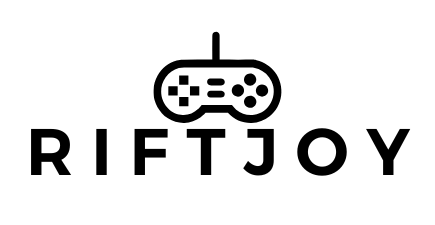Table of Contents
ToggleImagine lounging on your couch, controller in hand, while your gaming PC does all the heavy lifting. Sounds dreamy, right? With the Steam Deck, that fantasy becomes a reality. This portable powerhouse lets gamers stream their favorite titles directly from their PC, transforming any corner of their home into a gaming paradise.
Gone are the days of being tethered to a desk. Now, they can dive into epic quests or intense multiplayer battles from the comfort of their favorite chair—or even the kitchen table if the snack cravings hit. Streaming from a PC to a Steam Deck isn’t just convenient; it’s a game-changer. So, if they’re ready to take their gaming experience to the next level, let’s explore how to make that seamless connection and unleash the full potential of their gaming library.
Overview of Steam Deck
Steam Deck functions as a versatile handheld gaming device designed for portability. Users can easily stream games from their gaming PCs, transforming any space into a gaming environment. This capability offers a traditional gaming experience in a compact form.
With a custom AMD APU, it combines processing power and graphics capabilities, catering to various gaming preferences. Its 7-inch touchscreen display enhances interactive gameplay, ensuring vibrant visuals and responsive controls. Compatible with the SteamOS platform, Steam Deck supports a vast library of games, providing access to titles across different genres.
Connectivity is another strength of Steam Deck. Wi-Fi and Bluetooth options create seamless connections to the gaming PC. Gamers can utilize their existing Steam libraries without the need for extensive downloads or installations.
Comfort in gameplay receives attention too. Ergonomic design elements contribute to extended play sessions without discomfort. Additional options, such as a dock, facilitate connection to external displays, further enhancing versatility.
Steam Deck attracts a broad audience, from casual gamers to hardcore enthusiasts. It encourages social gaming by allowing users to share their gaming world with friends. The portable nature of Steam Deck liberates users, breaking the constraints of traditional gaming setups. Whether lounging on the couch or on the go, it meets diverse gaming needs.
Setting Up Your Steam Deck
Setting up your Steam Deck for streaming from your gaming PC involves a few essential steps to ensure a smooth gaming experience.
Connecting to Your PC
Connecting to your PC starts with launching the Steam application on both devices. Ensure the Steam Deck and your gaming PC share the same Wi-Fi network. Open the Steam app on the Steam Deck and look for the ‘Remote Play’ option. Selecting your gaming PC from the list allows for the necessary connection. Sometimes the Steam Deck may prompt for authentication, so follow those instructions if needed. Once connected, the Steam Deck displays your game library, giving immediate access to your favorite titles.
Ensuring Network Stability
Ensuring network stability is crucial for an enjoyable streaming experience. Utilize a 5 GHz Wi-Fi network instead of a 2.4 GHz one when possible, as it offers faster speeds and reduced interference. Placing your router closer to your gaming setup minimizes potential lag. If issues persist, consider using a wired connection for your gaming PC to enhance stability. Limiting other devices using the network during streaming can also help maintain optimal performance. Users should regularly check their internet speeds to confirm that they meet the streaming requirements recommended by Steam.
Streaming Games from PC
Streaming games from a PC to the Steam Deck opens a world of gaming convenience. Users can enjoy their favorite titles from any room in their home.
Installing Required Software
First, ensure the Steam client is installed on both the gaming PC and Steam Deck. Navigate to the Steam website for PC software installation. The Steam Deck typically comes pre-installed with SteamOS, which supports gaming natively. After confirming installation, log in using the same Steam account on both devices. A consistent account syncs library access, simplifying the game streaming process.
Configuring Streaming Settings
Next, adjust the streaming settings for optimal performance. Open the Steam client on the PC, then head to Settings and select Remote Play. Enable Remote Play to allow streaming between devices. Users can refine quality settings based on their internet speed. Choosing the ‘Fast’ option may suit those with a robust network. Additionally, adjusting the frame rate can enhance gameplay smoothness. Test the settings with a game to confirm everything runs smoothly and make any necessary tweaks.
Optimizing Performance
Optimizing performance ensures an enjoyable gaming experience on the Steam Deck while streaming from a PC. Several factors influence gameplay quality, making adjustments essential for peak performance.
Adjusting Graphics Settings
Adjusting graphics settings plays a pivotal role in optimizing performance. Users should lower the resolution or decrease graphical details in games to improve frame rates. Adjusting settings in the Steam Deck’s Remote Play options can significantly enhance performance based on individual internet speeds. Users can also set the quality to a level that matches their network capabilities, ensuring smoother gameplay without excessive lag. Experimenting with various configurations helps identify the best settings for specific games.
Managing Latency
Managing latency effectively enhances the streaming experience. Users can reduce lag by connecting their PC directly to the router using an Ethernet cable. Prioritizing the Steam Deck’s connection over other devices can also help minimize interference. Monitoring network activity and reducing bandwidth consumption from other devices can provide better performance as well. Regular speed tests help determine if internet speed meets the necessary requirements for streaming games seamlessly.
Troubleshooting Common Issues
Users might encounter various issues while streaming games from a PC to the Steam Deck. Addressing common problems ensures a seamless gaming experience.
Connection Problems
Connection issues often arise when devices can’t communicate properly. Ensure both the Steam Deck and gaming PC connect to the same high-speed Wi-Fi network. Users should check for any firewall settings that might block connections. Restarting the Steam application on both devices can also resolve minor glitches. If the problem persists, switching to a wired connection may enhance stability. Checking network configurations and updating router firmware helps in maintaining consistent connectivity.
Performance Lag
Experiencing performance lag during gameplay can affect enjoyment. Lowering graphical settings on the Steam Deck often boosts frame rates. Users should also monitor the network for any interference from other devices. Checking internet speeds reveals whether they meet required thresholds for streaming. Adjusting the Steam Deck’s streaming quality settings can provide a smoother experience. Lastly, connecting the gaming PC directly to the router via Ethernet minimizes latency issues.
Conclusion
The Steam Deck offers a remarkable way to stream games from a PC, transforming how gamers experience their favorite titles. With its portability and powerful capabilities, it breaks free from traditional gaming setups. By following the outlined setup and optimization tips, users can enjoy seamless gameplay without the constraints of being tethered to a desk.
Whether it’s adjusting settings for performance or troubleshooting common issues, the Steam Deck empowers gamers to customize their experience. This device isn’t just about convenience; it’s about enhancing the joy of gaming, making it accessible from anywhere in the home. With the right setup, the Steam Deck becomes a valuable companion for both casual and dedicated gamers alike.